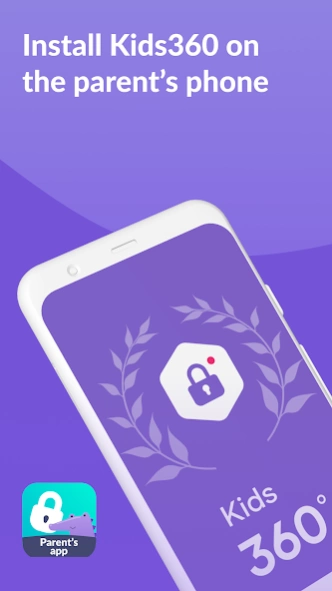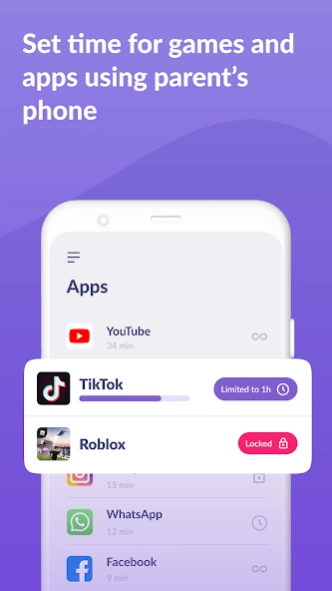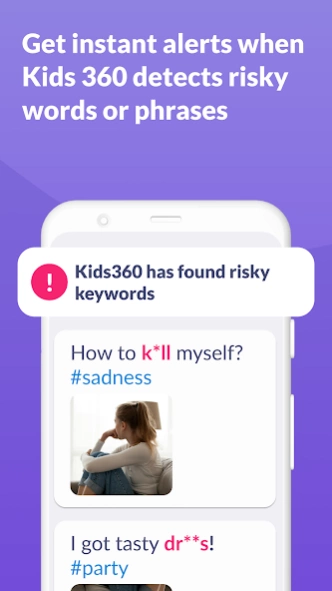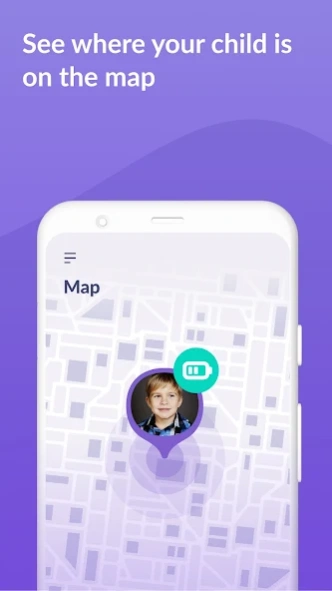Kids360: Parental Control apps 2.6.1
Free Version
Publisher Description
Kids360: Parental Control apps - Parental Control and Phone Tracker: Focus to do and screen time control app
Install the Kids360 focus to do and screen time control app for parents on your phone, and the Alli360 phone tracker app for your child's device.
The Kids360 and Alli360 parental control apps work together and offer the following features:
App Usage Limiter: Set a screen time limit on your child's phone for distracting apps, games, and social media. The app will act as a child lock, enabling kids mode and parental controls.
Usage Schedule: Choose the child's schedule for productive school time and restful sleep during bedtime, prioritizing their focus to do. The parental control app will consider the time your child spends on games, social media, and entertainment apps and will limit their usage accordingly.
App Statistics: Discover which apps your child is using and for how long. Monitor if they are playing during class instead of studying.
Screen Time Control: Our child monitoring app shows how much time your child spends on their phone and helps identify the apps that they use most frequently, including their focus to do tasks. Enable kid control!
Stay in Touch: Essential apps for calls, texts, navigation, and other non-gaming and social networking purposes are always available, so you won't lose contact with your child.
Kids360 is a child monitoring app and child lock designed to enhance their safety and assist parents in monitoring screen time on their child's phone. With our phone tracker app, you will always know how much time your child spends on their phone, what games they play, and which apps they use most frequently.
The screen time control app cannot be installed secretly; its use is permissible only with the child's consent. Personal data is stored in strict compliance with the law and the GDPR policy.
Install the Alli360 on your child's smartphone. The app will run on your child's phone in app tracker mode, and your child cannot easily delete it. You will only be able to see which apps your child is using when both apps are fully set up, and all permissions are granted. After setting up the parental control app, you will be able to adjust the screen time on your child's phone.
How to start using Kids360 and Alli360 parental control apps:
1. Install "Kids360" on your phone.
2. Install "Alli360" on your child’s phone and enter the code displayed in Kids360.
3. Allow monitoring of your child's smartphone in the Kids360 app.
You can view your child's screen time on your smartphone for free once your child's device is connected. Time management features in the apps (scheduling and app blocking) are available both during the trial period and with a paid subscription.
The Kids360 phone tracker app requests the following permissions:
1. Display over other apps: to block applications when time has run out.
2. Special access: to limit screen time.
3. Access to usage data: to collect statistics about the running time of apps.
4. Autorun: to keep the app tracker running on your child's device at all times.
5. Device administrator: to protect against unauthorized deletion and to maintain kids mode.
If you encounter technical issues, you can always contact Kids360's 24/7 support team at support@kids360.app.
About Kids360: Parental Control apps
Kids360: Parental Control apps is a free app for Android published in the Kids list of apps, part of Education.
The company that develops Kids360: Parental Control apps is ANKO Solutions LLC. The latest version released by its developer is 2.6.1.
To install Kids360: Parental Control apps on your Android device, just click the green Continue To App button above to start the installation process. The app is listed on our website since 2024-04-13 and was downloaded 6 times. We have already checked if the download link is safe, however for your own protection we recommend that you scan the downloaded app with your antivirus. Your antivirus may detect the Kids360: Parental Control apps as malware as malware if the download link to app.kids360.parent is broken.
How to install Kids360: Parental Control apps on your Android device:
- Click on the Continue To App button on our website. This will redirect you to Google Play.
- Once the Kids360: Parental Control apps is shown in the Google Play listing of your Android device, you can start its download and installation. Tap on the Install button located below the search bar and to the right of the app icon.
- A pop-up window with the permissions required by Kids360: Parental Control apps will be shown. Click on Accept to continue the process.
- Kids360: Parental Control apps will be downloaded onto your device, displaying a progress. Once the download completes, the installation will start and you'll get a notification after the installation is finished.